Share this
Set Up Your ShipperGuide TMS Account to get Quoting!
by jpallmerine
New to ShipperGuide TMS? Having trouble finding where to set up your account? Here are step-by-step instructions on how to set up your account and company details to make quoting and booking that much easier.
Follow these steps to add your name, email address, or change the password of your ShipperGuide TMS Account:
- Click on the settings icon in the top right corner of the page.
- Once you’re in the settings page, click on the account tab.
- In the Account tab, add your name and email address. You can also go here to change your account password.
Below is a screenshot of the account details tab:
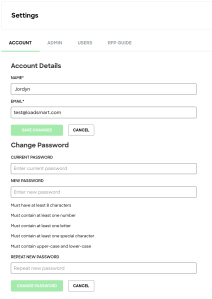
Follow these steps to add company information to your ShipperGuide TMS account, including branded company logo, add additional users to the account, or manage your RFP Guide account if needed.
- Click on the settings icon in the top right corner of the page.
- Navigate to the Admin tab to add your company name and logo. Adding your company logo will brand RFP Guide emails sent to carriers with your company logo.
- For the branding image, the tool only supports PNG and JPG file types. Click the “See Example” hyperlink on the page to view an example of the carrier bid invitation email.
- Make sure to save changes before navigating to the next tab.
- In the Admin tab, add additional users to your account to give them access to ShipperGuide TMS tools.
- And for RFP Guide users, navigate to the RFP Guide tab to add a fuel surcharge, turn on and off RFP Guide’s CO2 emissions calculator, and much more.
Below is a screenshot of the Admin tab:
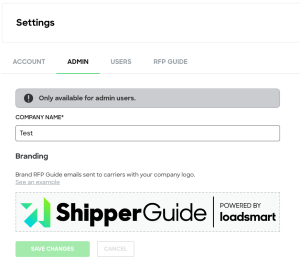
Share this
- Loadsmart Blog (159)
- Blog (121)
- Shipper (106)
- Market Trends (99)
- Enterprise Shipper (69)
- Carrier (66)
- News (62)
- Data Insights (51)
- Thought Leadership (45)
- Warehouse (41)
- SMB Shipper (38)
- Our Partners (34)
- ShipperGuide TMS (31)
- Opendock (30)
- Product Updates (29)
- Mode Optimization (25)
- Loadsmart (23)
- Mid-Market Shipper (18)
- Case Study (17)
- Brokerage Services (15)
- Managed Transportation (11)
- Video (9)
- Award (7)
- FreightIntel AI (5)
- Instant Execution (4)
- Asset (3)
- Food and Beverage (3)
- Freight Management (3)
- Logistics Solutions (3)
- YMS (3)
- eBook (3)
- 4PL (2)
- International (2)
- NavTrac (2)
- Podcast (2)
- UK (2)
- Yard Management System (2)
- Cold Storage (1)
- Faces of Loadsmart (1)
- Paper Packaging (1)
- Retail (1)
- Security (1)
- Transportation Management System (1)
- November 2025 (1)
- October 2025 (2)
- September 2025 (1)
- August 2025 (1)
- July 2025 (1)
- June 2025 (1)
- May 2025 (7)
- April 2025 (6)
- March 2025 (3)
- February 2025 (10)
- January 2025 (4)
- December 2024 (4)
- November 2024 (5)
- October 2024 (11)
- September 2024 (11)
- August 2024 (5)
- July 2024 (5)
- June 2024 (9)
- May 2024 (7)
- April 2024 (6)
- March 2024 (2)
- February 2024 (2)
- January 2024 (5)
- December 2023 (6)
- November 2023 (2)
- October 2023 (12)
- September 2023 (5)
- August 2023 (3)
- July 2023 (4)
- June 2023 (10)
- May 2023 (5)
- April 2023 (5)
- March 2023 (7)
- February 2023 (5)
- January 2023 (7)
- December 2022 (4)
- November 2022 (13)
- October 2022 (4)
- September 2022 (7)
- August 2022 (11)
- July 2022 (6)
- June 2022 (5)
- May 2022 (2)
- April 2022 (4)
- March 2022 (6)
- February 2022 (7)
- January 2022 (9)
- December 2021 (3)
- November 2021 (5)
- October 2021 (7)
- September 2021 (2)
- August 2021 (2)
- July 2021 (4)
- June 2021 (6)
- May 2021 (6)
- April 2021 (5)
- March 2021 (8)
- February 2021 (3)
- January 2021 (3)
- December 2020 (7)
- November 2020 (9)
- October 2020 (7)
- September 2020 (6)
- August 2020 (10)
- July 2020 (8)
- June 2020 (3)
- May 2020 (1)
- April 2020 (2)
- March 2020 (2)
- February 2020 (1)
- January 2020 (1)
- November 2019 (2)
- October 2019 (1)
- September 2019 (2)
- August 2019 (3)
- July 2019 (2)
- June 2019 (2)
- May 2019 (3)
- March 2019 (1)
- February 2019 (3)
- December 2018 (1)
- November 2018 (2)
- October 2018 (1)
- September 2018 (2)
- August 2018 (1)
- July 2018 (1)
- June 2018 (3)
- May 2018 (4)
- April 2018 (1)
- February 2018 (1)
- January 2018 (4)
- November 2017 (1)
- October 2017 (2)
- June 2017 (1)
- May 2017 (2)
- April 2017 (1)
- February 2017 (1)
- January 2017 (2)
- October 2016 (1)
- August 2016 (1)
- July 2016 (2)
- June 2016 (1)
- March 2016 (1)
- January 2016 (1)
- December 2015 (3)
- November 2015 (2)
- October 2015 (6)
- July 2015 (1)
- June 2015 (1)
- April 2015 (2)
- March 2015 (13)
- February 2015 (17)
- January 2015 (15)
- December 2014 (35)
- November 2014 (26)
- October 2014 (60)
- September 2014 (2)